Whogohost is Nigeria's leading web hosting company. They sell hosting spaces and domains which are all priced in Naira. One of the biggest headache bloggers users face is successfully switching from a ".blogspot.com" to a ".com" or whatever custom domain which they prefer.
Unfortunately, indigenous domain providers like Whogohost do not have a proper guide to teach first time users on how to successfully make the switch to custom domain. If you own a blogger blog and plan to switch to a custom domain, you have come to the right place.
How to Setup Custom Domain on Blogspot Blog on Whogohost
Note: Before you proceed. Make sure you have purchased your custom domain name from Whogohost. The ".com.ng" costs just N1,500 per annum while a ".com" domain costs N4,200 pa only. Click here to see if your domain name is available.
- Go to your Blogger Dashboard and Click Settings >> Basic
- Under "Publishing", Select "+Setup a 3rd party URL for your Blog"
- Enter your new domain name next to the "http://". Remember to add "www." in front of the domain name and click save.
- When You click save, it will bring out an error "We have not been able to verify your authority to this domain. (Error 32)". Do not panic 😊
- Under the Error part, 4 CNAME values will be displayed by Blogger. (See Image below). Do not let anybody get access to the bottom two values.
- Now you need to go to Whogohost's Blogger CNAME form. For some strange reason it is very hard to access where the form. Anyway, to access the form just click here.
- On the form page, you'll need to fill in a few details (see the image below). The help links on the page unfortunately do not work, so just follow these steps.
- Enter your email address (same one used to register for domain), enter a pin and the domain name including "www"
- Next you will need to enter CNAME records, the first two "www" and "ghs.google.com" is already written for you. For the "subdomain 2' and "CNAME value 2" enter the bottom two values from Step 5.
- Enter the captcha code and click Send CNAME records.
- Whogohost will send you a mail that a ticket has been opened for you and you'll be notified when it's done. The process usually takes less than 24hours.
- After you get a mail from Whogohost saying the CName records have been added. Go back to blogger and re enter your custom domain .
- This time, there should be no error and your URL should be accepted.
- After the URL starts working, go back to the Blogger settings page and click edit url, there will be a box underneath your new domain for redirection. Make sure you tick this box and click save. this will ensure that whether users put "www" or not, they'll still be redirected to your site.
- Also, your previous "xxxxx.blogspot.com" address will automatically redirect to your new domain name.
After following these steps, you should be able to set up your custom domain very easily. If you encounter any problems while setting up your domain please leave a comment below or start a chat with me via the live chat.
Enjoy your custom domain!!








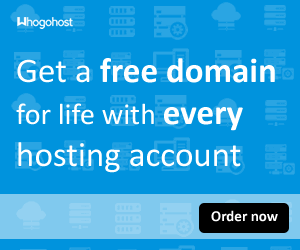
Comments
Post a Comment